Stroke TV Guest Instructions
THIS PAGE IS UNDER CONSTRUCTION.Updated 6/15/21@ 3:03 PM PSTBY A.A.
Guest instructions
Congratulations! You’ve been invited to join a Stroke TV broadcast as a guest. Follow this guide and you’ll be setting yourself up to win.
We will need the following from you a minimum 7 days prior to your scheduled show date:
- A no more than a 60 second long teaser/show promo video (cellphone recording acceptable) explaining to the audience in general what they can expect to hear on your show. Include date, 9 AM PST, broadcast on Stroke TV YouTube Channel.
- A written general description bio of yourself and or company.
- A head shot we can use in show promo graphic. Your Facebook Profile Pic will be used as default.
- You will need to contact Deborah Sweazey to schedule a pre show, non live stream test, to ensure your internet connection is adiquit to broadcast the show. You can contact Deborah Sweazey via Facebook Messenger.
Before the broadcast
Make sure you have the following:
- A laptop or desktop with a webcam and mic.
- A recent version of Chrome or Firefox.
- A strong internet connection. Just like Skype, you must have a strong internet connection for it to work well. If possible, connect to your router with an ethernet cable instead of using WiFi.
- We recommend wearing earbuds or headphones to prevent audio echoes.
If you don’t have a laptop or desktop, then you can join on your phone. But the experience is usually best on a laptop/desktop. On Android, we recommend the Chrome browser. On iOS, you must use Safari.
If you're on iOS 14.2, we recommend updating your device before joining. iOS 14.2 has some issues with audio stuttering.
Joining the broadcast
When the time comes, follow these steps to enter the broadcast studio:
- The host should provide you with a link before the show. Click the link and you’ll be taken to their broadcast studio.
- Allow StreamYard to access your camera and mic.
- Make sure you have the correct camera and mic selected.
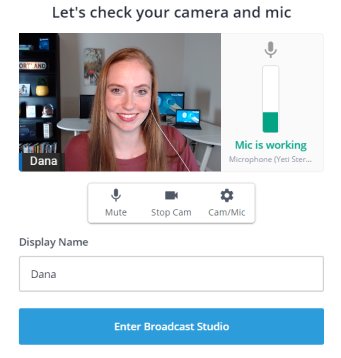
- Enter a display name. Use your actual name or the name of your brand. Then enter the studio.
The host will be informed that you’ve arrived. You won’t be part of the broadcast until the host decides to add you in. The page will update to let you know when you’ve been added. Then everyone will be able to see and hear you. This is your time to shine!
Remember, the host asked you to join because they want to hear what you have to say. Have fun!
Devices and equipmentWith StreamYard, most of the work happens on our computers, not yours. Your 5-year-old laptop, Chromebook, or desktop will all work just fine! But, if you’re serious about streaming (and we hope you are!), we recommend investing in a high quality mic and webcam. A pair of headphones is also a good idea – this will reduce the potential for echo if you are bringing on guests.
We are big fans of the following microphone and webcam:
Browsers
Chrome, Firefox, Edge and Opera all work with StreamYard. Unfortunately, other browsers, like Safari, do not support our technology yet. We recommend Chrome for the best experience.

Internet
Streaming requires a lot of data, but your current ISP or 4G provider should work fine. We recommend that you hardwire (ethernet) to your router. WiFi will work, but not as well.

Devices
StreamYard works on almost all devices. You can use StreamYard from your computer, laptop, tablet or mobile phone. For the best experience we recommend using a computer/laptop.

Comments
Post a Comment
If you take your time to leave me a comment, I'll take my time to personally respond to you. I want to get to know you.
Tell me your story.